- 프론트엔드 공부 29일차 -
구조분해할당
구조화 되어 있는 배열, 객체와 같은 데이터를 destructuring(분해) 시켜, 각각의 변수에 담는 것
let arr = [1, 2]
let [one, two] = arr
console.log(one, two) // 1 2
let obj = { name: "otter", gender: "male" }
let { name, gender } = obj
console.log(name, gender) // otter male
let { name: newName, gender: newGender } = obj
console.log(newName) // otter
spread 연산자
하나로 뭉쳐있는 값들의 집합을 전개해주는 연산자
…
const arr = [ 1, 2, 3, 4, 5 ];
console.log(arr) // [1, 2, 3, 4, 5]
console.log(...arr) // 1, 2, 3, 4, 5
let str = “Hello”
console.log(str) // “Hello”
console.log(...str) // “H” “e” “l” “l” “o”
얕은 복사, 깊은 복사
주소값까지만 복사하는 얕은 복사
실제 데이터까지 복사하는 깊은 복사
let origin = {
name : “otter”
age: 25
};
let copy = origin
origin.name // “otter”
copy.name = “rabbit”
origin.name // “rabbit”
얕은 복사
let origin = {
name : “otter”
age: 25
};
let copy = {
name : origin.name
age: origin.age
};
origin.name // “otter”
copy.name = “rabbit”
origin.name // “otter”
매번 각각의 값을 복사
스프레드 연산자
let origin = {
name : “otter”
age: 25
};
let copy = {...origin}
copy // {name: “otter”, age: 25}
let arr = [1, 2, 3, 4, 5]
let secArr = [6, 7, 8]
let copy = [...arr, …secArr ]
copy // [1, 2, 3, 4, 5, 6, 7, 8]
깊은 복사
let origin = {
name : “otter”
age: 25
favoriteFood:{
first: “sushi”
second: “hamburger”
}
};
const copy = {...origin }
copy.favoriteFood.first = “cold noodle”
origin.favoriteFood //{first: “cold noodle”, second: “hamburger”}
const copy = JSON.stringify(origin)
copy // {“name” : “otter”, age”: 25, “favoriteFood”:{“first”: “sushi”, “second”: “hamburger”}};
const deepCopy = JSON.parse(copy)
deepCopy // {
name : “otter”
age: 25
favoriteFood:{
first: “sushi”
second: “hamburger”
}
};
Rest Parameter
let origin = {
name : “otter”
age: 25
petName: “cherry”
hobby: “game”
};
const{ petName, hobby, …rest } = origin
petName // cherry
hobby // game
rest // {name: “otter”, age: 25 }
내위치의 주소를 가져와서 배경에 현재 날씨를 출력해주는 TodoList 사이트 만들기
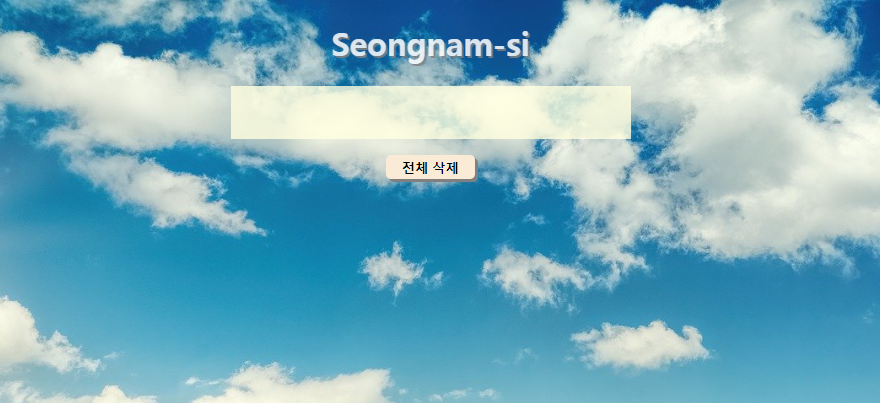
HTML
<!DOCTYPE html>
<html lang="ko">
<head>
<title>오늘 할일</title>
<link rel="stylesheet" href="./index.css" />
<script src="./index.js" defer></script>
</head>
<body>
<h1 id="locationName">ToDo</h1>
<div class="todoContainer">
<input type="text" id="todoInput" onkeydown="keyCodeCheck()" />
<ul id="todoList"></ul>
</div>
<div class="deleteBtnWrapper">
<button onclick="deleteAll()">전체 삭제</button>
</div>
</body>
</html>
CSS
* {
box-sizing: border-box;
}
body {
background-image: url("./images/Clear.jpg");
background-size: cover;
display: flex;
flex-direction: column;
align-items: center;
margin: 0;
min-height: 100vh;
}
h1 {
color: white;
text-shadow: 2px 2px gray;
opacity: 85%;
}
input {
opacity: 80%;
}
.todoContainer {
max-width: 100%;
width: 400px;
}
#todoInput {
background-color: lightyellow;
border: none;
display: block;
font-size: 2rem;
padding: 0.5rem 2rem 0.5rem 0.5rem;
width: 100%;
}
#todoList {
background-color: lightyellow;
list-style-type: none;
margin: 0;
padding: 0;
}
#todoList li {
border-top: 1px solid rgb(242, 242, 242);
font-size: 1.5rem;
user-select: none;
}
.complete {
color: rgb(155, 155, 155);
text-decoration: line-through;
}
li button {
background-color: mintcream;
width: 1.5rem;
height: 1.5rem;
margin: 0.5rem;
border: 2px solid black;
border-radius: 8px;
cursor: pointer;
}
li button:active {
border: 2px solid grey;
}
.deleteBtnWrapper {
margin-top: 1rem;
}
.deleteBtnWrapper button {
font-weight: bold;
border: none;
border-radius: 5px;
box-shadow: 3px 3px gray;
background-color: antiquewhite;
padding: 0.2rem 1rem;
cursor: pointer;
}
.deleteBtnWrapper button:active {
box-shadow: none;
margin-left: 3px;
margin-top: 3px;
}
JS
const todoInput = document.querySelector("#todoInput");
const todoList = document.querySelector("#todoList");
const savedTodoList = JSON.parse(localStorage.getItem("save-Items"));
const savedWeatherData = JSON.parse(localStorage.getItem("saved-weather"));
const createTodo = function (storageData) {
let todoContents = todoInput.value;
if (storageData) {
todoContents = storageData.contents;
}
const newLi = document.createElement("li");
const newSpan = document.createElement("span");
const newBtn = document.createElement("button");
newBtn.addEventListener("click", () => {
newLi.classList.toggle("complete");
saveItem();
});
newLi.addEventListener("dblclick", () => {
newLi.remove();
saveItem();
});
if (storageData?.complete === true) {
newLi.classList.add("complete");
}
newSpan.textContent = todoContents;
newLi.appendChild(newBtn);
newLi.appendChild(newSpan);
todoList.appendChild(newLi);
todoInput.value = "";
saveItem();
};
const keyCodeCheck = function () {
if (window.event.keyCode === 13 && todoInput.value.trim() !== "") {
createTodo();
}
};
const deleteAll = function () {
const liList = document.querySelectorAll("li");
for (let i = 0; i < liList.length; i++) {
liList[i].remove();
}
saveItem();
};
const saveItem = function () {
const saveItems = [];
for (let i = 0; i < todoList.children.length; i++) {
const toDoObj = {
contents: todoList.children[i].querySelector("span").textContent,
complete: todoList.children[i].classList.contains("complete"),
};
saveItems.push(toDoObj);
}
if (saveItems.length === 0) {
localStorage.removeItem("save-Items");
} else {
localStorage.setItem("save-Items", JSON.stringify(saveItems));
}
};
if (savedTodoList) {
for (let i = 0; i < savedTodoList.length; i++) {
createTodo(savedTodoList[i]);
}
}
const weatherDataActive = function ({ location, weather }) {
const weatherMainList = [
"Clear",
"Clouds",
"Drizzle",
"Rain",
"Snow",
"Thunderstorm",
];
weather = weatherMainList.includes(weather) ? weather : "fog";
const locationName = document.querySelector("#locationName");
locationName.textContent = location;
document.body.style.backgroundImage = `url('./images/${weather}.jpg')`;
if (
!savedWeatherData ||
savedWeatherData.location !== location ||
savedWeatherData.weather !== weather
) {
localStorage.setItem(
"saved-weather",
JSON.stringify({ location, weather })
);
}
};
const weatherSearch = function ({ latitude, longitude }) {
const openWeatherResponse = fetch(
`https://api.openweathermap.org/data/2.5/weather?lat=${latitude}&lon=${longitude}&appid=39c7d755519bce2f67d19d066b5425f0`
)
.then((res) => {
return res.json();
})
.then((json) => {
const weatherData = {
location: json.name,
weather: json.weather[0].main,
};
weatherDataActive(weatherData);
})
.catch((err) => {
console.error(err);
});
};
const accessToGeo = function ({ coords }) {
const { latitude, longitude } = coords;
const positionObj = {
latitude,
longitude,
};
weatherSearch(positionObj);
};
const askForLocation = function () {
navigator.geolocation.getCurrentPosition(accessToGeo, (error) => {
console.log(error);
});
};
askForLocation();
if (savedWeatherData) {
weatherDataActive(savedWeatherData);
}
trim() 이란
입력한 값의 좌우 공백을 제거하는 함수
해당 코드를 입력하면 공백을 입력하는 것을 방지할 수 있다.
'프론트엔드 공부 > Javascript 기초' 카테고리의 다른 글
| 28일차 프론트엔드 공부 - API (0) | 2024.10.10 |
|---|---|
| 27일차 프론트엔드 공부 - (1) | 2024.10.09 |
| 26일차 프론트엔드 공부 - DOM (3) | 2024.10.07 |
| 25일차 프론트엔드 공부 - 함수 (1) | 2024.10.06 |
| 24일차 프론트엔드 공부 - 반복문 (0) | 2024.10.05 |